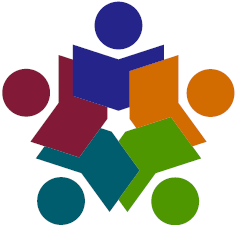These Agency Scheduler FAQs include questions on how to add and search for providers.
Contents
- How do I add a provider to a student service?
- I can’t find the provider I’m looking for. What do I do?
- What do the different colors under each student mean?
- Can I add a provider to a student for an IEP service in the past?
- How can I tell if a provider has access to a student?
How do I add a provider to a student service?
There are two ways to add a provider to a student’s service:
- From the Agency Scheduler window, use the default Add by Provider search function. Select the provider’s name from the Provider Name/Credentials field, select the school in the Student’s School field, then click Retrieve Students. Scroll until you find the student’s name and the correct service. the Add Provider or Add Team button next to the service.
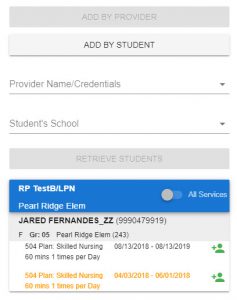
- From the Agency Scheduler window, click Add by Student. Select the student’s name from the Select Student field, then click Retrieve Student Details. Click the correct service, then scroll through the Manage Providers list to find the provider’s name. If the provider’s name is displayed with either a Remove Provider or Remove From Team button, then the provider is already added to the student’s service. If the provider’s name is displayed with either an Add Provider or Add Team button, click the Add Provider or Add Team button, as appropriate. If the provider’s name is not displayed in the list, select the provider’s name in the Add New Provider field, then click Add Provider.
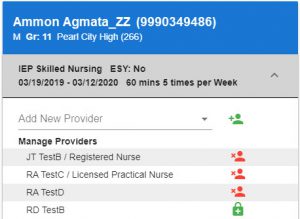
I can’t find the provider I’m looking for. What do I do?
Please contact DOE to add new providers or modify security settings in eCSSS.
What do the different colors under each student mean?
Current IEP Skilled Nursing services are displayed in black, while inactive IEP services are displayed in orange.
Can I add a provider to a student for an IEP service in the past?
You can add a provider to a student for an IEP service in the past by clicking Add Provider next to the service. You can enter past service logs for services delivered within one year before today’s date and within the service’s projected start and end dates.
How can I tell if a provider has access to a student?
There are two ways to tell whether a provider has access to a student from the Agency Scheduler window:
- From the Agency Scheduler window, use the default Add by Provider search function. Select the provider’s name from the Provider Name/Credentials field, select the school in the Student’s School field, then click Retrieve Students. Turn on the toggle next to All Services, then scroll until you find the student’s name and service. If the provider is assigned to the student, you will see a Remove Provider or Remove From Team button next to the service. If the provider is not assigned to the student, you will see either an Add Provider or Add Team button next to the service.
- From the Agency Scheduler window, click Add by Student. Select the student’s name from the Select Student field, the click Retrieve Student Details. Click the correct service, then scroll through the Manage Providers list to find the provider’s name. If the provider’s name is displayed with either a Remove Provider or Remove From Team button, then the provider is already added to the student’s service. If the provider’s name is not displayed on the list, or if the provider’s name is displayed with an Add Provider button, then the provider is not assigned to the service. However, if the provider’s name is displayed with an Add Team button, the provider is assigned to the service but not the student’s team.